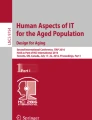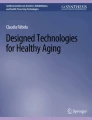Abstract
Our society is rapidly incorporating digital interfaces into all aspects of our lives. Those who cannot access and use digital technologies will not be able to participate in the society that is evolving. Yet many cannot due to barriers related to disability, literacy, and digital literacy. Solutions exist but solutions for the area of cognitive, language, and learning disabilities, digital literacy and cognitive aspects of aging lags significantly. Those solutions that do exist are often buried in the settings, hard to find and difficult to understand and use. To address this a strategy combining personalization and layering is being used to simplify both computers and the presentation and operation of features intended to help simplify their use. The combination seeks to make features more discoverable, lower the cognitive load needed to explore and employ them, and have them show up automatically on any computer the individual encounters. It also seeks to stabilize the interfaces experienced by users with cognitive or learning disabilities so that they are not always changing as companies update their software. Using layering – the approach provides better fits for people of different abilities and provides both a simpler interface while still allowing access to full functionality if it is needed. A fully functioning prototype is described that is moving to release following pilot testing in American Job Centers, libraries and a Community College.
You have full access to this open access chapter, Download conference paper PDF
Similar content being viewed by others
Keywords
1 Introduction
1.1 Need for Simplification
Our society is rapidly incorporating digital interfaces into all aspects of our lives; books, appliances, travel, education, employment, telework, and daily living. Soon those who cannot access and use digital technologies will not be able to learn, work or live independently. Yet many cannot use technology effectively or at all due to barriers related to their disability, literacy, digital literacy or age. Solutions exist – but solutions for people with cognitive disabilities or even just limited digital literacy are far behind other types of barriers. In addition, many of the solutions for other disabilities assume high cognitive and digital literacy skills in order to use them. Finally, many solutions are so buried, hard to find, or hard to apply that even those who could use them, do not know of them or know of them but they are too hard to use or to activate or set up.
Some examples to illustrate:
-
Very few people were aware that you can change the language that Windows uses (including those from other countries using mobile devices and seeing Windows for the first time).
-
Or change the screen scaling to make everything on screen larger (without needing to scroll in all directions)
-
Or change contrast
-
Or most all of the other accessibility and usability features build into Windows.
-
-
One grandparent, who was using computers for email, chat, social networking and to arrange meet ups with friends stopped using the computer when she heard her grandchildren commenting in the other room “The computer is all messed up for gramma again”. She told us that she stopped because she had had her time, and this was their time – and she was unable to set the computer up for herself each time or change it back.
-
Another woman reported that she could not use the computer anymore because she needed large print and didn’t know how to set it up – and her husband complained when it was large print when he wanted to use it. When told that Windows would change settings for different people when they logged in, she reported that that was too complicated for them.
Those of us with high intelligence or high digital literacy often completely miss the difficulties or lack of transparency in the interfaces we design. For example:
-
In creating a QuickStrip of easy to find and use functions (described more below) several people suggested that putting the Volume Control on the strip would be important. When we pointed out that the button to open the QuickStrip was just an inch from a control that already opened up a volume control in Windows, the room went silent. We found (and found repeatedly – even with colleagues) that a surprising number of people who use Windows every day were completely unaware of the fact that clicking on the little speaker icon on the taskbar would bring up a volume control. It never occurred to them; not even to long-time computer users (Fig. 1).
-
Another requested feature was a button to open up a USB drive – or to bring it to the top. People in libraries and even the community college who had just begun using Windows recently, would insert the USB and then be unable to find it. They just wanted to update a resume and did not know how to find (or re-find) the window that would show them their files on their USB so they can view or edit them.
-
Very few who needed to make text larger knew how to do so using CTRL-+ or CTRL-scrollwheel, or even knew that it was possible to do so. This was especially true for people who were losing acuity gradually and did not know of or encounter people trained in “accessibility” features. Others heard of such people and “assistive technologies”, but did not consider themselves to have a disability so would never think of going to such a person. “I don’t have low vision, I just have old eyes. Can they just print things bigger?”
Many of us use MS Word, and others are required to for school or work. None of us need all of the controls in the ribbons and many of us need relatively few of them. Yet removing features from the ribbons to simplify them or reduce their number is more complicated than using the ribbons.
1.2 Many Dimensions of Simplification
Simplification is needed across several dimensions:
-
1.
Content
-
2.
Standard Interface
-
3.
The accessibility/simplification features themselves (which are often complicated).
-
4.
The steps needed to activate – and deactivate – access and simplification features.
Most work focuses on #1 and #2. Less has focused on #3 and #4. Yet, we posit that doing only #1 and #2 will severely limit what can be done. Simplification must not be done in a way that all people must use the simplified content/interface since simplification more than a certain amount, necessarily leads to loss of information or function. And adding options to simplify things often adds to the complexity of the product and its settings panels (which are often more complicated than the interface being simplified). It is also a problem on multi-user devices, to require people who have trouble with simplification to have to be able to simplify the device themselves, and then change it back for others.
All four dimensions need therefore to be addressed for practical use of simplification on common or shared technologies (of any type).
2 Strategies for Simplification
There are many strategies for simplification. Good summaries of them can be found in Lewis [1, 2] the MasterList of Accessibility Strategies [3], “Making Content Usable for People with Cognitive and Learning Disabilities” [4] the ETSI Guide EG 203 350 on “Guidelines for the design of mobile ICT devices and their related applications for people with cognitive disabilities” [5].
Many of these deal with creating content or interfaces that are simpler in their basic or original form. Most of them cannot be applied to all content or interfaces, or are not necessarily even good for all types, degrees and combinations of cognitive disabilities. In trying to create guidelines that can be applied to all types of content and interfaces, only a limited subset of them have been identified – even though decades of work have been carried out by multiple international working groups and cognitive accessibility task forces. These can be found in standards and regulations such as the Web Content Accessibility Guidelines (WCAG), the Section 508 and 255 accessibility standards, and the European/International counterpart of the 508 guidelines (EN 301 549). All of these standards and regulations contain language acknowledging the limitations on what can be included when restricted to only approaches that qualify as requirements (are testable and generally applicable).
In this paper we focus on three fundamental approaches to simplification that can be applied generally, that do not interfere with use by any user while greatly increasing the usability for people with a wide range of ability from average to more severe cognitive ability. The three basic strategies are:
-
1.
Personalization (and auto-personalization in particular)
-
2.
Layering
-
3.
Layered, gamified, path to discovery (that is not labelled accessibility)
2.1 Personalization (and Auto-Personalization)
By personalization, we refer to the changing of an interface to match the particular needs and preferences of an individual. By auto-personalization, we refer to the ability to have this done instantly and automatically in a manner that does not require the individual to either understand how to carry out the personalization themselves, or to have the physical, visual, auditory, or cognitive abilities to make the changes.
Ideal personalization would:
-
1.
instantly identify the person whenever they approached a device
-
2.
change the device’s interface and content to match their needs and preferences
-
a.
any device, computer, thermostat, television, microwave, self-driving car, check-in kiosk, vending machine, smartphone, etc.
-
a.
-
3.
be able to present the interface they are familiar with when they encounter any other similar devices
-
4.
be able to present the interface they are familiar with – when vendors ‘update’ their products with new, improved, but different interfaces from the one they know
-
5.
allow users to have different preferences that they can invoke at different times, for different circumstances or for different tasks (e.g. tired, leisure reading, complex editing, in public, etc.)
-
6.
be able to suggest settings for the user to try whenever they encountered a new device or interface
-
a.
based upon their previous preferences for other devices and on settings for this device that are used by people who have settings similar to their settings on other devices
-
a.
-
7.
store all of the information on users’ needs and preferences in a fashion that cannot be used for data mining, advertising, or ways that either commercially exploit the information or use it to change how the user is treated (insurance, employment, care, regard, etc.)
2.2 Layering
By layering, we refer the gradual presentation or exposing of the interface or content in layers of increasing complexity and detail. Users are able to begin with a simpler version of the interface for example, but have all of the functionality of the interface available in additional layers beyond.
Ideally people are able (through personalization) to start at the level of complexity that matches their abilities or preferences at the moment.
Also through personalization, some users could have higher levels of complexity never appear, except on request, simplifying their interface and making it less likely they will accidentally fall into a level they cannot handle.
2.3 Layered, Gamified, Path to Discovery
A key problem of people who need simplification or any other special accommodation (larger text, contrast, etc.) is that they are unaware that such features exist. When they hear of them, they are buried and often have so many settings that they cannot find them or deal with their options.
By a layered, gamified path to discovery, we refer to a path where the user is introduced to basic features in a basic fashion. Quick discovery and ability to quickly invoke and understand features that are helpful gets them onboard and with quick rewards. A “more” or similar button can be used by them when they are comfortable and feeling more explorative to find a second layers of features or more settings for the features they already are using.
Using successive layers – and the ability to pull desired features from a lower layer up to a higher – easier to get at – layer can provide the individual to live in a safe, familiar and easy to handle layer, and dip down when they want to explore or to access a less often used but needed function. Guided tours that they can select from, can also give them a safe way to explore new capabilities.
This approach can be used for interfaces, accessibility/usability features, and for content.
3 An Example Implementation of These 3 Strategies – Applied to Interfaces – Morphic
3.1 Morphic
Morphic is an extension to the operating system that provides a number of these and related functions for both simplification and general accessibility and usability. Morphic is designed to be used for anyone facing barriers or even hinderances to computer use, including the majority of mainstream users. It also has some particular features designed specifically for users of assistive technologies.
Morphic is the result of 8 years of research, testing and user input. Most of the features of Morphic were not envisioned when the effort began, but emerged in discussion and use of prototypes by users. Many of the features would not have occurred to us, except through either suggestions from users, or descriptions of problems faced by them that we would not have predicted.
The core capabilities of Morphic include:
-
1.
Preference portability – the ability to capture uses’ settings and preferences, store them in a secure private vault in the cloud, and then use them to set up any other device the way the user needs/prefers it
-
2.
Feature discovery – the ability to more easily discover features in the operating system or software that make the computer easier for people to use and understand
-
3.
Quick simple access – making features that individuals use much easier to find in layered fashion and arrange to be faster to use
-
4.
Installation on demand – the ability to have software the users need show up on any computer they sit down at, when at school/library/work (Under development)
-
5.
Simple, focused environments – ability to simplify a teaching/study/work environment on their PC by providing just what they need in one place and nothing else. It can also remove some features that should not be there during testing (e.g. spell checker during spelling test, or translator during foreign language or ESL test.)
3.2 Preference Portability
Morphic is able to capture all of the settings of compatible Assistive technologies and the usability and accessibility features of the operating system. These are then stored in a cloud “Vault” that only the user has access to. The Vaults are identified with a long anonymous number (a UUID). When the user comes up to a machine, the UUID is passed to the Morphic cloud system and used to look up the person’s preferred settings. A MatchMaker in the cloud looks at their preferences and the computer and then sends down commands to launch software, activate features on the computer and set them all up to match the user’s needs and preferences. When the person is done using the machine, Morphic automatically changes all of the settings back to what they were – and turns off any features and software it invoked.
The settings for each person can be individualized. For example, one person using JAWS can have it start up talking very fast and in Spanish and with verbosity (punctuation level, etc.) voice and intonations as they prefer. Another less-experienced user could sit down to the same computer and have it start out in slower English with settings appropriate for them.
Either person, sitting for a standardized test, could sit down to a sterile computer in a test center with a screen reader installed and set to factory settings and have it instantly change to a form identical to what they use every day (filtered of any place where information could be stored) and be able to take the test in that way – similar to allowing people to take a test with glasses with their proper prescription.
The users’ preference information is all stored secure cloud storage operated by a non-profit organization (Raising the Floor) and overseen by a Data Security Council being composed of individuals nominated by international human rights and data privacy organizations to ensure that the privacy of the information.
The preference portability can also allow users to easily move to new computers. This could be used if their computer fails and they need to set up a new one. At companies that simply replace computers that malfunction with a new one each time, this can save weeks of setup for some users with multiple accommodations. One company stopped taking users with disabilities in their internship program because, by the time the person was set up on their computers, they were either too far behind the other interns or, in one case, the internship was over. The ability for users to show up and have their computer set up on day 1, or even hour 1, for an internship or job can be a game changer.
Keys
There are a wide variety of methods for the individual to cause their UUID to be passed up to the Morphic MatchMaker. They can use a USB key with the UUID on it or they can have the key (UUID) associated with their log in or other means of identification. At school the UUID can be associated with their computer log in – and sent automatically to the Morphic cloud (without exposing the user’s identity). At a library where users log in with library card it can similarly be automatic as they log in. Facial recognition, voice or other forms of ID including 3rd party two-factor devices can be used. The face, voice, etc. (for example for elders in a residence who would lose keys and forget user names or passwords) can be sent to a remote processing location or processed locally and only the UUID sent to Morphic. Any of these and other techniques can be used to trigger the transformation of the interface (Fig. 2).
Key to the success of the auto-personalization, is:
-
that it be instant or take seconds,
-
that it not require the user to understand how to find or operate the settings,
-
and that it return the device to its original setup when done.
Multiple Preference Sets
In addition, Morphic allows users to have multiple preference sets. They can thus set up a device to have different settings when they are performing differently (e.g. tired), doing different tasks (ready, writing/editing, doing math), or in different contexts (home, school, in public) where they may need more or fewer features and where they may want to show more or less about themselves.
3.3 Feature Discovery
Some users already have assistive technologies set up for them. Some others know about the settings they need on their computers. Both of these groups can use the preference portability directly.
However, most people who have trouble using computers, or who’s use of computer can be made easier, do not know that such features even exist for them. The most common comment we get from user’s is “I didn’t know the computer could do that” when referring to features built-into the OS. Others may know about features but find it too hard to find them, or find them too complicated to invoke or set up.
To address these issues, Morphic has recently added a QuickStrip of common features and functions. It includes mainstream features, features for people who have different first languages and are learning computers, features for people who are very early computer users and struggling, and features for people with disabilities. The QuickStrip has a sampling of features to engage all types of users – and get them to a) understand that there are features that can make the computer easier for different types of users – mainstream and those with barriers. It then has a second layer of features under the MORE button to allow them to easily explore a second layer. Additional layers and methods for exploration are provided from there. The QuickStrip can also be customized by sites and users to put the features they are interested in on the QuickStrip (Fig. 3).
The QuickStrip serves several purposes
-
1.
To have people discover that the computer can be easily adapted to different users.
-
2.
To make it easy for users to try different features and settings – and to have the computer instantly respond and change in some dramatic ways.
-
3.
To provide a layered path of discovery that is very simple and engaging (with instant reward) but also allow them to progress further to find the features that best match them.
-
4.
To allow them to have key functions they want/need immediately available to them – one click away.
The More button on the QuickStrip opens a window with additional function buttons, help links and buttons to allow customization of the QuickStrip and exploration of still more features and functions of the Operating System and software that can make the computer easier to use.
3.4 Quick Simple Access
Morphic provides two methods for quick, simple access to personalization features.
First is the QuickStrip which puts features of the user’s choosing just a click away. Ordinarily these features are buried deep in the control panels of the computer – or require the user to remember hot-key combinations.
Second – Morphic allows users to have multiple preference sets that they can call up to change multiple settings and launch different programs all with one selection. When they have multiple sets, the blank button in the upper right corner of Fig. 3 above would say “Pref Sets” and be used to choose between them.)
3.5 Installation on Demand (IoD)
Installation on Demand allows users to invoke software that is not currently installed on a computer. Usually at a library or other location that provides public computers, only one or two computers in one room have any assistive technologies on them, and then it is usually only a few programs. If they user wants to participate in an activity in another location, they may not be able to participate if the software they need is not present, or they do not know how to use what is installed there.
With IoD, Morphic will have not just what is on the computer to work with, but also what is available on the IoD server. When the person sits down, Morphic looks up what they need using their stored preference file, and, if the software is not on the computer, downloads it over the LAN from the local Morphic IoD server and installs it on the computer, and then configures it for the user. Only software for which a valid license exists for the user or location is launched.
With IoD, people can use any computer in any room and have the accommodations they need appear on that computer – configured for them.
3.6 Simple Focused Environments
The personalization, and the preference sets, can be used to create focused environments for users. Different preference sets can bring just the apps the individual needs for a task to them. Different preference sets can bring different apps, and different settings. One can turn off all notifications to allow users to focus. Another can turn them back on when they are done.
Employers can use it to provide different environments for different workers or tasks. This can also be useful when hoteling is used at the office.
3.7 Layering with Morphic
In the descriptions above, the use of layering in Morphic itself was described. Here we will describe an example of how layering is being applied to the interface of a popular word processing program Microsoft Word to simplify its use.
Word in its standard configuration has over 10 ribbons with over 250 function and feature buttons distributed across them. This is daunting for many users some of whom cannot find what they need given all the options. Moreover, the icons and how they are displayed and nested can change from one month to the next as updates come out (Fig. 4).
These menus can be customized to simplify them if a user desires, but the ability to do this is not known to most users, is too complicated for those that would need it, and would be lost as soon as one logged out of a public computer.
Morphic allow users to select from among simplified ribbons at different levels. One is designed for very simple Word use by some who need just minimal functionality but would be using say a family or library computer (Fig. 5).
A basic menu adds additional functions and provides all of the capabilities for most basic writing functions including basic formatting and tools for people who face vision, language and learning barriers (Fig. 6).
For those needing more formatting options, a more complicated single ribbon brings all the capabilities together (Fig. 7).
Finally, for someone who needs to do editing and chartwork, a single ribbon brings together functions normally found on multiple ribbons together on one ribbon where they can be found more easily. In addition, as different version of the standard ribbons come out arranging things differently and adding functions, this ribbon (and the ones above) stay stable (Fig. 8).
In keeping with the layered approach all can be provided in addition to (and not replacing) the standard menus so that users can always access all of the other functions should they ever need them – and so that advanced users can show the user where to find any special functions not on their simplified ribbon. Later, they will be able to more easily bring these down to their ribbon to customize them, or have them customized to meet their specific needs. Morphic can capture this new custom menu ribbon and have it show up on any other computer they sit down at.
4 Conclusion
By combining auto-personalization and layering it has been possible to make computer interfaces easier for people with cognitive, language, and learning disabilities to use, by making basic features of the computer and the software designed to make computer simpler easier to discover and configure, and automatically configure new computers the person encounters. The system is currently in pilot testing on Windows computers in American Job Centers, libraries and a Community College, with planned release within the year. The plan is to first move across computer platforms and eventually to other products with digital interfaces. The goal is all products with digital interfaces would automatically configure themselves to each individual that they encounter, based on the needs and preferences of that individual. More information is available at http://morphic.world.
References
Lewis, C.: Cognitive disabilities. In: Stephanidis, C. (ed.) Universal Access Handbook, pp. 101–112. Lawrence Erlbaum Associates Inc, Mahwah (2008)
Lewis, C.: Simplicity in cognitive assistive technology: a framework and agenda for research. Univ. Access Inf. Soc. 5, 351–361 (2007). https://doi.org/10.1007/s10209-006-0063-7
Vanderheiden, G. (ed.): Accessibility Masterlist (2019 ). https://ds.gpii.net/learn/accessibility-masterlist. Accessed 26 Jan 2019
Seeman, L., Cooper, M. (eds.): Making Content Usable for People with Cognitive and Learning Disabilities. https://www.w3.org/TR/2018/WD-coga-usable-20181211/. Accessed 26 Jan 2019
ETSI Guide EG 203 350: Guidelines for the Design of Mobile ICT Devices and Their Related Applications for People with Cognitive Disabilities. https://www.etsi.org/deliver/etsi_eg/203300_203399/203350/01.01.01_60/eg_203350v010101p.pdf. Accessed 26 Jan 2019
Acknowledgements
This research was funded by the Rehabilitation Services Administration, US Dept of Education under grant H421A150006 (APCP), by the National Institute on Disability, Independent Living, and Rehabilitation Research (NIDILRR), US Administration for Independent Living & US Dept of Education under Grants H133E080022 (RERC-IT) and H133E130028/90RE5003-01-00 (UIITA-RERC), by the European Union’s Seventh Framework Programme (FP7/2007-2013) grant agreement n° 289016 (Cloud4all) and 610510 (Prosperity4All). The opinions and results herein are those of the authors and not necessarily those of the funding agencies.
Author information
Authors and Affiliations
Corresponding author
Editor information
Editors and Affiliations
Rights and permissions
Copyright information
© 2019 Springer Nature Switzerland AG
About this paper
Cite this paper
Vanderheiden, G.C., Jordan, J.B. (2019). Multi-faceted Approach to Computer Simplification via Personalization and Layering. In: Antona, M., Stephanidis, C. (eds) Universal Access in Human-Computer Interaction. Theory, Methods and Tools. HCII 2019. Lecture Notes in Computer Science(), vol 11572. Springer, Cham. https://doi.org/10.1007/978-3-030-23560-4_26
Download citation
DOI: https://doi.org/10.1007/978-3-030-23560-4_26
Published:
Publisher Name: Springer, Cham
Print ISBN: 978-3-030-23559-8
Online ISBN: 978-3-030-23560-4
eBook Packages: Computer ScienceComputer Science (R0)